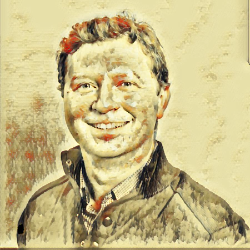When designing email templates for professional use, the focus should be on clarity, brand consistency, and user engagement. Here are 15 graphic design tips tailored for professional email templates:
1. Brand Consistency
Explanation: Reflect your brand's identity in every email.
Technical: Use your brand's color palette, logo, and fonts (e.g., primary color for headers #007BFF). Include your logo in the header or footer.
2. Simple Layout
Explanation: A clean, uncluttered layout helps maintain professionalism.
Technical: Use a single-column or two-column design, ensuring there's ample white space for readability.
3. Responsive Design
Explanation: Ensure your emails look good on all devices.
Technical: Use responsive email frameworks like MJML or inline CSS for better mobile rendering. Test across devices using tools like Litmus.
4. Clear Hierarchy
Explanation: Guide the reader's eye to the most important information.
Technical: Use larger fonts for headings (e.g., 24-30pt), smaller for subheadings (18-22pt), and normal text size for body content (14-16pt).
5. Contrast for Readability
Explanation: Text should be easily readable against backgrounds.
Technical: Choose contrasting colors for text and backgrounds. For instance, dark text (#333333) on light backgrounds or light text (#FFFFFF) on dark.
6. Use of White Space
Explanation: White space reduces visual noise.
Technical: Add padding around text blocks (e.g., 20px top/bottom, 15px left/right), and ensure there's space between sections.
7. Professional Typography
Explanation: Fonts should convey professionalism and be legible.
Technical: Stick to web-safe fonts like Arial, Helvetica, or Times New Roman. Avoid overly decorative fonts for body text.
8. Actionable Buttons
Explanation: Make calls-to-action (CTAs) stand out and be easy to click.
Technical: Use contrasting colors for buttons (e.g., a bright color #FF4500 for "Learn More" against a neutral background), ensuring they're at least 44x44 pixels for touch-friendliness.
9. Image Optimization
Explanation: Images should load quickly and look good.
Technical: Compress images to reduce file size (use tools like TinyPNG), and always include alt text for accessibility.
10. Email-Safe Colors
Explanation: Ensure colors display correctly across various email clients.
Technical: Use hexadecimal color codes and test in different email clients, as some might not render RGB or HSL colors accurately.
11. Minimalist Design
Explanation: Less can be more in professional emails.
Technical: Limit the use of graphics; focus on text where possible, using icons or small images for visual breaks.
12. Preview Text
Explanation: Engage readers right from the inbox with compelling preview text.
Technical: Set custom preheader text that complements your subject line, encouraging opens. Keep it concise and relevant.
13. Consistent Structure
Explanation: A predictable structure helps in brand recognition.
Technical: Use a standard template for all emails with elements like greeting, main content, CTA, and footer in fixed positions.
14. Email Headers and Footers
Explanation: Headers and footers frame your content professionally.
Technical: Include your logo, contact information, or social media icons in the footer. Ensure the header is not too heavy, allowing immediate focus on the email's message.
15. Accessibility
Explanation: Make emails accessible to everyone, including those using screen readers.
Technical: Use high contrast, provide alt text for images, structure content with proper HTML tags, and ensure links and buttons are clearly labeled.
Implementing these tips will ensure your professional email templates are not only visually appealing but also effective in communication, engaging, and inclusive. Remember to test across different email clients to ensure your design renders correctly everywhere.